Using Windows Server Update Services
Windows Server Update Services is a free download you can install on a Windows server. It's used as a central location to download, approve, and deploy updates.
Tip When preparing for the 70-686 exam, you should have a solid understanding of WSUS. Microsoft has spent of a lot of time and energy creating and improving WSUS over the years, and it's used by enterprises of all sizes. Being free is good, but it's also easy to learn and works very well.
Figure below shows a typical configuration using WSUS in an enterprise. In the figure, the WSUS server retrieves updates from the Microsoft update site and all clients receive their updates from the WSUS server.
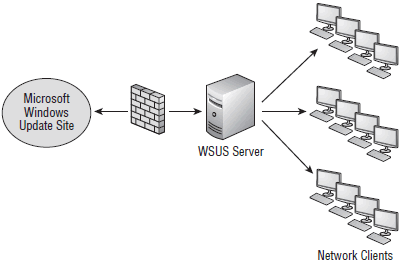
An administrator chooses which updates to download to WSUS. Once the updates have been downloaded, they can be tested, approved, and deployed to clients. WSUS allows you to organize computers in groups, so it's possible to approve an update for one group of computers but not another group.
Although Figure above shows only 12 network clients, your network could have many more. In a large network, you may even choose to use multiple WSUS servers.
Figure below shows a typical configuration when multiple WSUS servers are used. A single WSUS server is used to download updates from the Microsoft update site and is referred to as the upstream server. WSUS servers that receive updates from the upstream server are referred to as downstream servers. Downstream WSUS servers retrieve the updates from this server, and administrators of each downstream server can then choose to approve and deploy updates to their clients based on their needs.
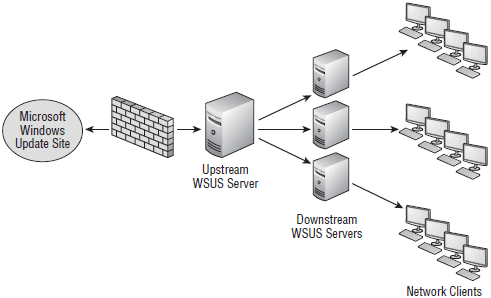
This is useful in a large but decentralized environment where administrators in different locations need to make decisions on the management of the systems that are different from what may be needed in another location of the enterprise. In other words, an administrator of one downstream server can deploy an update to clients in her network, while an administrator for another downstream server can wait until further testing is completed before deploying updates to his network.
In this tutorial:
- Windows 7 and Other software Up to Date
- Understanding Windows Live
- Updates versus upgrades
- Why updates are important
- Windows Update
- Windows Update: The essentials
- Types of Updates
- Completing an Update
- Configuring automatic Updating
- Windows Update Applet and Functions
- Manually Install Updates Using Windows Update
- Action Center
- Updates Do Not Install Properly
- Other Windows Update Settings
- Configuring Windows 7 Update to Use a Proxy Server
- Can't Find Hidden Update
- Viewing and Changing Installed Updates
- Can't Uninstall Current Update
- Upgrade Windows Anytime
- Understanding Windows Server Update Services
- Windows Update Policies
- Updating Drivers
- Using Device Manager to Update Drivers
- Windows Update Driver Settings
- Windows 7 Service Packs
- Basic Service Pack Information
- Installation of Service Packs
- Installing and Removing Software
- Installation via CD or DVD
- Problem Installing from Disc
- Installation via Downloaded Program
- Viewing and Changing Programs
- Uninstalling Software
- Compatibility Issues in 64-Bit Version
- Upgrade Issues with 64-Bit Windows 7
- Other Program Compatibility Issues
- Side-by-Side Installs and Virtual Registries
- Removing Updates from Windows 7
- Thwarting Exploits with DEP
- Microsoft Baseline Security Analyzer
- Picking Computers to Scan
- Vulnerability Checks
- Installing MBSA
- Running the MBSA
- Running the MBSACLI
- MBSACLI Location
- Running in an Isolated Environment
- Using Windows Server Update Services
- WSUS Updates
- WSUS Requirements
- Installing, Configuring, and Using WSUS
- Adding the Application Server and Web Server (IIS) Roles
- Installing the Report Viewer
- Installing WSUS
- Configuring Group Policy Settings for WSUS
- Creating a GPO to Configure Clients to Use WSUS
- Verifying That Clients Are Using GPO Settings for WSUS
- Verifying That Clients Are Using GPO Settings with GPResult
- Creating Computer Groups on WSUS
- Approving Updates in WSUS
- Viewing WSUS Reports
