Multitask While You're on the Phone
In addition to browsing your contacts while you're on a call, if you're connected to a Wi-Fi or 3G GSM network (but not EDGE), you can do pretty much anything other than use the iPhone's audio functions (including Music and YouTube, as well as any third-party audiocentric applications you may have downloaded from the App Store). Check your stocks, look at the weather in Tasmania, tap out your grocery list, browse your photo collection, or use the Calculator to decide how much you're going to charge this client for taking your time. When you're ready to hang up or perform some other call-specific action, you can return to the call by tapping the green bar at the top of the iPhone's screen.
Note, however, that CDMA networks such as Verizon's don't allow you to use the iPhone's phone and data features at the same time.
Phone Settings
The iPhone lets you take advantage of special calling features built into your plan. The means for managing those features is the Phone screen, which you access via the Settings screen. Tap Phone in this screen, and you'll see these options:
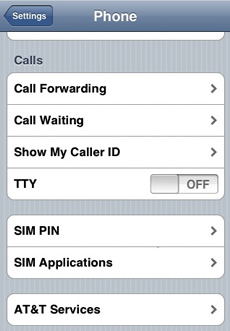
- My Number
By default, your iPhone's phone number appears next to the My Number entry. Interestingly enough, you can change it to a different number. Just tap the number, and up pops the My Number screen. You're welcome to tap the X icon to erase what's in the field and enter a different number-your landline number, for example. - FaceTime
This On/Off toggle option allows you to disable the iPhone's video-calling feature. (See "Get a little FaceTime" earlier in this article for more details.) - Call Forwarding
Tap it to access the On/Off slider. - Call Waiting
Ditto - Show My Caller ID
If you don't want people to know who's calling (or the number you're calling from), flip this option on. - TTY
This accessibility feature allows you to connect your iPhone to a compatible TTY (teletype) machine via the optional iPhone TTY Adapter cable. People use this technology to create messages that can be read by the deaf and hearing-impaired. - Change Voicemail Password
Tap this option, and you'll be prompted for your current voice-mail password (actually, a passcode; on the iPhone, voice-mail passwords are numeric). Enter it successfully and tap the Done button, and you proceed to the next screen, where you enter a new password. Tap Done again, and you're asked to confirm your new password by entering it one more time. - International Assist
Enable this option, and when you take your iPhone overseas, you can call numbers in your home country without having to preface them with prefix or country codes. - SIM PIN
It's possible to lock your iPhone's Subscriber Information Module (SIM)-the small card inserted into your iPhone that carries some of the phone's personal and subscriber information-with a personal identification number (PIN). Lock the SIM card, and no one can use the phone to make a call without entering the correct PIN. - AT&T Services (U.S. only)
Tap AT&T Services in the Phone settings screen, and you get a list of shortcut numbers that you can call for various services, including Check Bill Balance, Directory Assistance, Pay My Bill, View My Minutes, and Voice Connect. Tap any of these shortcuts, and the iPhone sends a request for that information to AT&T. Then AT&T responds with a text message containing the information you requested.
