Phone, Messaging, and FaceTime
Now understand the many hats that the iPhone and iPod touch wear: Internet communicator, music and video player, camera, camcorder, compass, picture viewer, personal information organizer, and pocket computer. But they're also quite adept as communication devices. Although the iPhone has the obvious advantage of being able to make and receive phone calls, the iPod touch is no slouch with regard to two way communication.
In this article, how the two devices help you talk to the world.
Calling All Callers
You have synced your contacts to your iPhone, and you're ready to make a call. The iPhone offers multiple ways to do it.
Call the old-fashioned way
Tap the Phone icon on the Home screen to launch the Phone app; then tap the Keypad button at the bottom of the screen to bring up the keypad, if it doesn't open automatically.
On the keypad, tap out the number you want to call. When you enter a number that belongs to someone in your list of contacts, that person's name appears below the number (Figure below). Tap Call, and start talking.
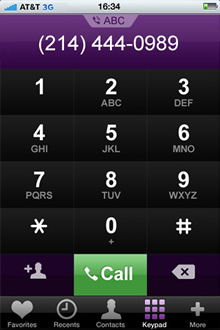
Tip:
To bring up the last number you called, tap Keypad. Next, with the number field empty, tap the Call button. Finally, tap Call again.
Connect with Contacts
Tap the Contacts button at the bottom of the Phone screen; locate a contact; tap the contact's name; and in the resulting Info screen, tap the number you want to call. (You can also reach the Contacts screen via the Contacts app within the Utilities folder on your iPhone's Home screen.)
Revisit Recents
If you recently had a phone conversation with someone, that person's number is likely in the Recents list. To find out, tap the Recents button at the bottom of the Phone screen, and seek out the number in the resulting list. When you find that number and/or the contact associated with it, tap the number to place a call.
If the recent call was a FaceTime call (see "Getting a Little FaceTime" later in this article), you'll see the word FaceTime and a movie-camera icon next to its entry in the Recents list. In that case, tap that entry to initiate a new FaceTime call.
Favor Favorites
If, while browsing through your phone, you added a person to the iPhone's Favorites list (the procedure for which I describe later in the article), tap Favorites and then tap that person's name. The iPhone will call her.
