Excel Assign a File Password
- Open a workbook or select an already opened workbook you want to protect.
- Click the Office button and choose Save As. Excel displays the Save As dialog box.
- Click Tools and choose General Options from the menu. Excel displays the General Options dialog box.
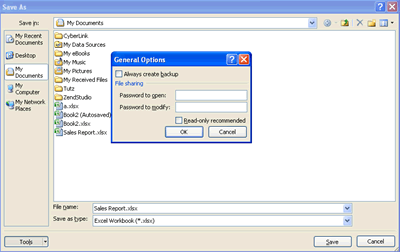
- In the Password to Open text box, enter a password that must be used before a user can open the workbook.
- In the Password to Modify text box, enter a password that must be used before a user can save the workbook under the same filename. Passwords can be up to 15 characters and are case sensitive.
- Click OK. Excel asks you to reenter the passwords for confirmation.
- Reenter the passwords.
- Windows XP: In the Save In drop-down, select the folder in which to save the workbook and then click Save.
Windows Vista: If the Folders window is not displayed, click Browse Folders, click Folders to display the Folders window, and then select the folder in which to save the document. Then click Save. - If you are saving the workbook with the same name, respond when Excel displays a message asking you to confirm overwriting the file.
The General Options dialog box offers other safeguarding options. Select the Always Create a Backup check box if you want Excel to always save a backup copy of the existing workbook before you save the workbook.
In this tutorial:
- Protecting Excel Data
- Quickly Hide an Open Workbook
- Make a File Read-Only
- Mark a Workbook as Final
- Inspecting a Workbook
- Hide and Unhide Columns and Rows
- Excel Unlock Cells
- Protect Worksheets
- Excel Restrict User Data Entry
- Excel Assign a File Password
- Excel Hide Cell Formulas
- Protecting a workbook's structure
- Using a digital signature in Excel
- Signing a Workbook
