Signing a Workbook
Excel 2007 supports two types of digital signatures: a visible signature and an invisible signature.
To add a visible digital signature, choose Insert> Text> Signature Line> Microsoft Office Signature Line. Excel displays its Signature Setup dialog box, and you are prompted for the information for the signature.
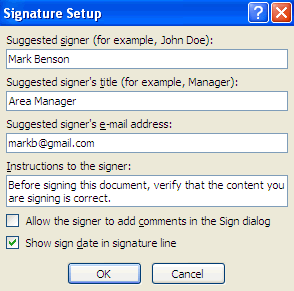
After you add the signature box, double-click it to display the Sign dialog box, where you actually sign the document either by typing your name or uploading a scanned image of your signature.
A document with a visible digital signature.
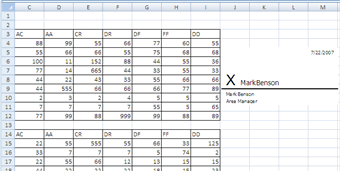
To add an invisible digital signature, choose Office> Prepare> Add a Digital Signature.
In this tutorial:
- Protecting Excel Data
- Quickly Hide an Open Workbook
- Make a File Read-Only
- Mark a Workbook as Final
- Inspecting a Workbook
- Hide and Unhide Columns and Rows
- Excel Unlock Cells
- Protect Worksheets
- Excel Restrict User Data Entry
- Excel Assign a File Password
- Excel Hide Cell Formulas
- Protecting a workbook's structure
- Using a digital signature in Excel
- Signing a Workbook
