How to Create Templates?
Create the workbook you wish to save as a template. In the Save As Type drop-down list, select Excel Template. If you want to save the template in a subfolder of the Templates folder in Windows XP: Excel displays the Templates folder in the Save In drop-down list. Select the subfolder in the Save In drop-down list. If you want to save the template in a subfolder of the Templates folder in Windows Vista: Click Browse Folders (if the Folders window isn't displayed) and click Folders to display the Folders window if necessary (the Templates folder is automatically selected after Step 2), and then select a subfolder.
To create a new folder in the Templates folder in which you can save the template, click the Create New Folder button in the Save As dialog box and give the new folder a name. In the File Name box, enter a name for the template, and then click Save. Excel saves templates with an .xlt file extension.
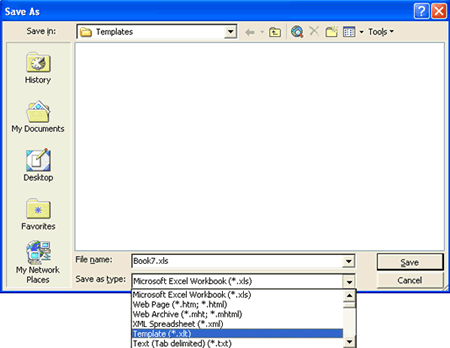
To start a new workbook (containing three blank worksheets) using the Excel default template, simply press Ctrl+N. To open a new workbook from another template, click on New or press Alt+FN and then select the template to use in the New Workbook dialog box (you can also download new templates from Microsoft's Web site (http://office.microsoft.com/en-us/templates/default.aspx) from this dialog box). To add a new worksheet to a workbook (should you need more than three), click the Insert Worksheet button to the immediate right of the last tab at the bottom of the Worksheet area.
How to Use Templates
From the file menu, select new to display the new dialog box. Select the template you require. Notice that you normally
see two tabs on this dialog box, such as General and Spreadsheet Solutions. If you wish to use the default template, select
Workbook from the General tab, select ok to open a copy of template, i.e. a Workbook.
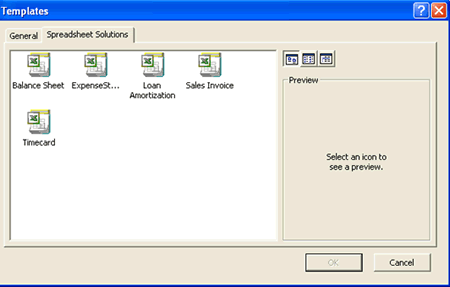
In this tutorial:
- What are Templates in Excel 2003
- How to Create Templates?
- Working with Workbook Templates
- Understanding Custom Excel Templates
- Creating a Default Workbook Template
- Changing Default Print Settings Using a Template
- Creating Custom Templates
- Ideas for creating Templates
- Learn About Templates Style
- Locking Formula Cells in a Template File
