Customizing the Taskbar
Most of the taskbar's hidden power lies just a few mouse clicks away. Here is how to unleash the taskbar and make it work for you:
- Right-click the taskbar and choose Properties → Taskbar. You see the Taskbar and Start Menu Properties dialog box.
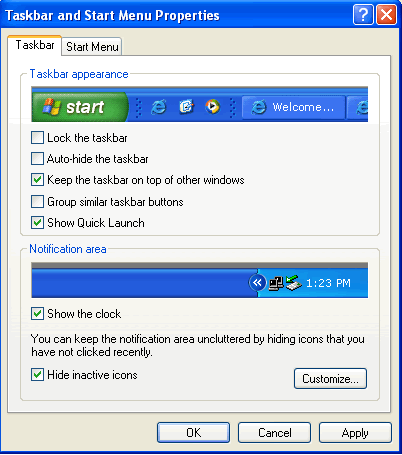
- Leave the box marked Lock the Taskbar unchecked for the moment and check the other boxes that make sense for you:
Auto-Hide the Taskbar makes the taskbar disappear until you move your mouse down to the bottom of the screen. Check this box unless you have a fabulously high-definition monitor and can afford to leave the taskbar sitting at the bottom of the screen all day.
Check the Keep the Taskbar on Top of Other Windows box. It does not make sense to have the taskbar roll underneath other windows.
Check Group Similar Taskbar Buttons in anticipation of the discussion later in this tutorial called "Controlling Groups of Buttons."
Check Show Quick Launch so you can take advantage of the Quick Launch toolbar, one of Windows' great (frequently hidden!) assets. - Click OK and your newly modified, greatly improved taskbar looks like below.

