Adding Web pages to Quick Launch
Putting a Web page on the Quick Launch toolbar takes only a little more effort:
- Start your Web browser and go to the Web page you want to put on the Quick Launch toolbar.
- Click the icon to the left of the address. If you look at Figure below, you can see the icon
immediately to the left of the http://www.cricinfo.com address.
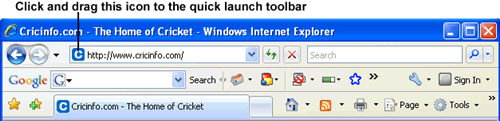
- Left-click and drag the icon to the Quick Launch toolbar. Again, you may need to hover your mouse at the bottom of the screen until the Windows taskbar appears.
When it is on the Quick Launch toolbar, clicking a Web page icon launches your Web browser and takes you directly to the page.
Making room for more icons
If you need to make more room for Quick Launch icons, follow these steps:
- Right-click an empty spot on the Windows taskbar and then uncheck the line marked Lock the Taskbar.
- Drag the dotted line at the right edge of the Quick Launch toolbar farther to the right until you create enough room for all of your icons.
- Right-click an empty spot on the Windows taskbar and check the line marked Lock the Taskbar.
