Creating a Fast Shut Down Icon
Buried deep inside Windows XP lurks a little-known program called shutdown that shuts down your system in a very fast but orderly way. Here is how to put an icon on your desktop that shuts down your machine quickly:
- Right-click any empty location on your desktop and then choose New → Shortcut. The Create Shortcut Wizard appears.
- In the Type the Location of the Item box, type
shutdown -s -t 0
It is important that you put spaces before each hyphen, that you have no spaces after each hyphen, and that you use a zero at the end.
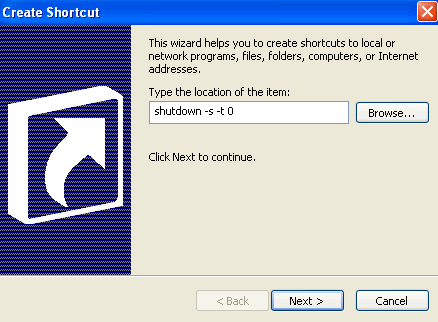
This shortcut points directly to the Windows program called shutdown. - Then Click Next. So, in the Type a Name for This Shortcut box, use a name that will remind you that this button is for a very quick shut down. Its like a magic because its VERY quick shutdown.
- Click Finish. You have a new shortcut on your desktop.
- Now we are going to change the Shutdown Shortcut Icon. Right-click the shortcut and choose Properties. Click the Change Icon button.
Pick an appropriate icon for the shortcut and double-click it.
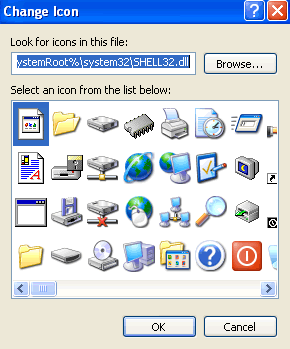
Choose an icon that won't be confused with more prosaic icons on your desktop. - Click OK, and your new, quick shut down shortcut appears on the desktop.
To test the new, fast shut down icon, make sure no programs are running, and double-click it. On a typical machine, you see the log-off screen in about three seconds, and after another two or three seconds, you get the It is now safe to turn off your computer message.
Windows gives you a short period of time to save changes in your Office documents, and other applications quit in an orderly way.
