Modifying IFilter Behavior
When the indexer is crawling the file system, each IFilter has three options from which to choose for a file that has one of the file extensions associated with the IFilter:
- Index both the contents of the file and the file's properties
- Index only the properties of the file
- Do not index files of this type
Note The indexer will always try to index properties from a property handler (IPropertyStore) shell implementation. IFilter properties are overridden if there is a property handler. IFilter properties will override property handler properties for the property store. However, the system index will contain properties from both the property handlers and the IFilters.
To modify how a particular file type (extension) is handled during indexing by its associated IFilter, follow these steps:
- Open Indexing Options in Control Panel.
- Click Advanced and respond to the UAC prompt to open the Advanced Options properties dialog box.
- Click the File Types tab and select or clear the check box for the file extension depending on whether you want to modify that particular file type (See Figure below).
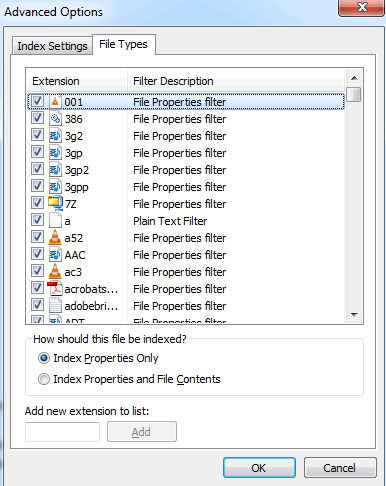
Note that by default, files that have no file extension have only their properties indexed, not their contents. Beginning with Windows 7, however, you can change this behavior by performing the following steps:
- In Control Panel, open Indexing Options and click Advanced.
- Select the File Types tab, type a period (.) in the Add New Extension To List text box, and click Add to associate files that have no extension with the File Properties filter.
- Select Index Properties And File Contents to associate files with no extension with the Plain Text filter.
Important Because the Plain Text filter does not differentiate between binary and plain text files, you must be aware of the impact of making the changes described previously. Specifically, making this change may result in binary files being indexed, which will send useless information to the indexer.
In this tutorial:
- Managing Search
- Search and Indexing Enhancements
- Search in Windows XP
- Search in Windows Vista
- Search in Windows 7
- Understanding the Windows Search Versions
- Search Versions Included in Windows 7 and Windows Vista
- Search Versions Included in Windows Server 2008
- Search Versions Available for Earlier Versions of Windows
- How Windows Search Works
- Understanding Search Engine Terminology
- Windows Search Engine Processes
- Enabling the Indexing Service
- Windows Search Engine Architecture
- Understanding the Catalog
- Default System Exclusion Rules
- Understanding the FANCI Attribute
- Default Indexing Scopes
- Initial Configuration
- Understanding the Indexing Process
- Modifying IFilter Behavior
- How Indexing Works
- Rebuilding the index
- Viewing Indexing Progress
- Understanding Remote Search
- Managing Indexin
- Configuring the Index
- Configuring the Index Location Using Group Policy
- Configuring Indexing Scopes and Exclusions Using Group Policy
- Configuring Offline Files Indexing
- Configuring Indexing of Encrypted Files
- Configuring Indexing of Encrypted Files Using Control Panel
- Configuring Indexing of Similar Words
- Configuring Indexing of Text in TIFF Image Documents
- Other Index Policy Settings
- Using Search
- Configuring Search Using Folder Options
- Configuring What to Search
- Configuring How To Search
- Using Start Menu Search
- Searching Libraries
- Advanced Query Syntax
- Using Federated Search
- Deploying Search Connectors
- Troubleshooting Search and Indexing Using the Built-in Troubleshooter
