Adding More Folders to a Library
You may want to store media files in folders other than the default Pictures/Music/Videos folders watched in the respective libraries. If you do so, you'll want to add those folders to the appropriate library. Follow these steps:
- Open Windows Explorer and open the library to which you want to add the folder.
- When the library window opens, click the Locations link at the top of the window.
- When the Library Locations window opens, as shown in Figure, click the Add button.
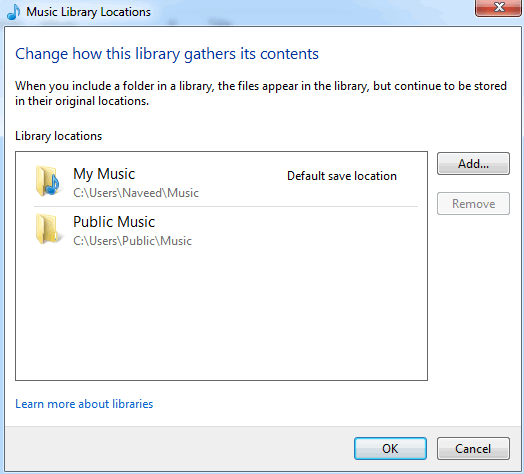
- When the Include Folder dialog box appears, navigate to and select the folder to add; then click the Include Folder button.
- Click OK to close the Library Locations window.
Tip To remove a folder from a given library, open the Library Locations window, select the folder, and click the Remove button.
Changing the Default Folder
By default, new media files are saved in your My Pictures, My Music, and My Videos folders-that is, the Pictures, Music, and Videos subfolders in the c:\users\username\folder. If you'd rather save new files in a different location, you can change the default folder for each of these three media types. Here's how to do it:
- Open Windows Explorer and select the library you want to change.
- When the library window opens, click the Locations link at the top of the window.
- When the Library Locations window opens, right-click the folder you want as your new default, and then select Set as Default Save Location from the pop-up menu.
In this tutorial:
- Managing Media Storage and Playback
- Working with Media Libraries and Folders
- Adding More Folders to a Library
- Managing the Pictures Library
- Understanding Other Picture Options
- Organizing and Editing Your Pictures
- Managing the Videos Library
- Managing the Music Library
- Managing Music Properties
- Choosing Music File Formats
- Lossy Compressed Formats
- Lossless Compressed Formats
- Non-Compressed Formats
- Choosing the Right Bit Rate
- Which File Format Should You Use?
- Dealing with DRM
- Customizing Windows Media Player
- Changing Skins
- Searching for Media Files
- Adding or Changing Album Art
- Change the Location for Ripped Files
- Enhancing Audio and Video Playback
- Switching to Another Media Player Program
