Using the Office Clipboard
When you cut or copy any data, Windows stores it in a special part of memory called the Clipboard. This Windows Clipboard can only hold one item at a time, so Word 2007 comes with its own Clipboard called the Office Clipboard, which can store up to 24 items.
Whereas the Windows Clipboard works with any Windows program, the Office Clipboard works only with Office 2007 programs (such as Word, Excel etc). To store data on the Word Clipboard, you just need to use the Cut or Copy command, and Word 2007 automatically stores your data on the Office Clipboard.
The two big advantages of the Office Clipboard are:
- You can store up to 24 items. The Windows Clipboard can store only one item.
- You can select what you want to paste from the Clipboard. The Windows Clipboard lets you paste only the last item cut or copied.
Viewing and pasting items off the Office Clipboard
After you use the Cut or Copy command at least once, your data gets stored on the Word Clipboard. You can then view the Word Clipboard and choose which data you want to paste from the Clipboard into your file.
To view the Office Clipboard and paste items from it, follow these steps:
- Move the cursor to the spot where you want to paste an item from the Word Clipboard.
- Click the Word Clipboard icon. The Word Clipboard pane appears.
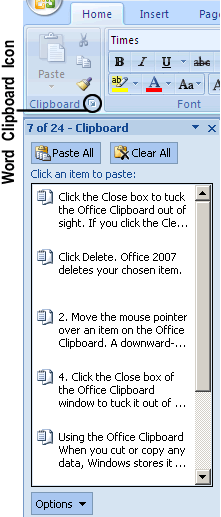
- Click the item you want to paste. Word 2007 pastes your chosen item into the file where you moved the cursor in Step 1.
- Click the Close box of the Word Clipboard window to tuck it out of sight.
If you click the Paste All button, you can paste every item on the Word Clipboard into your file.
Deleting items from the Word Clipboard
You can add up to 24 items to the Word Clipboard. The moment you add a 25th item, Word 2007 deletes the oldest item from the Word Clipboard to make room for the new cut or copied item.
You can also manually delete items from the Word Clipboard as well, by following these steps:
- Click the Office Clipboard icon. The Office Clipboard appears.
- Move the mouse pointer over an item on the Word Clipboard. A downward-pointing arrow appears to the right. A pop-up menu appears and click Delete. Word 2007 deletes your chosen item.
- Click the Close box to tuck the Word Clipboard out of sight.
If you click the Clear All button, you can delete every item currently stored on the Office Clipboard. Make sure you really want to delete an item from the Office Clipboard because after you delete it, you cannot retrieve it.
