Getting to Know Ribbon
The Ribbon (shown in Figure below) radically changes the way you work in Excel 2007. Instead of having to memorize (or guess) on which pull-down menu or toolbar Microsoft put the particular command you want to use, their designers and engineers came up with the Ribbon that always shows you all the most commonly used options needed to perform a particular Excel task.
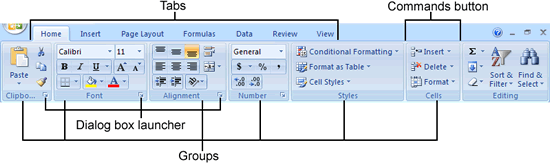
Excel's Ribbon consists of a series of tabs containing command buttons arranged into different groups.
The Ribbon is made up of the following components:
- Tabs for each of Excel's main tasks that bring together and display all the commands commonly needed to perform that core task.
- Groups that organize related command buttons into subtasks normally performed as part of the tab's larger core task.
- Command buttons within each group that you select to perform a particular action or to open a gallery from which you can click a particular
thumbnail - note that many command buttons on certain tabs of the Excel Ribbon are organized into mini-toolbars with related settings.
- Dialog Box launcher in the lower-right corner of certain groups that opens a dialog box containing a bunch of additional options you can select.
To get more of the Worksheet area displayed in the program window, you can minimize the Ribbon so that only its tabs are displayed - simply click Minimize the Ribbon on the menu opened by clicking the Custom Quick Access Toolbar button, double-click any one of the Ribbon's tabs or press Ctrl+F1. To redisplay the entire Ribbon, and keep all the command buttons on its tab displayed in the program window, click Minimize the Ribbon item on the Custom Quick Access Toolbar's drop-down menu, double-click one of the tabs or press Ctrl+F1 a second time.
When you work in Excel with the Ribbon minimized, the Ribbon expands each time you click one of its tabs to show its command buttons but that tab stays open only until you select one of the command buttons. The moment you select a command button, Excel immediately minimizes the Ribbon again to just the display of its tabs.
Keeping tabs on the Excel Ribbon
The very first time you launch Excel 2007, its Ribbon contains the following seven tabs, going from left to right:
Home tab with the command buttons normally used when creating, formatting, and editing a spreadsheet arranged into the Clipboard, Font, Alignment, Number, Styles, Cells, and Editing groups (see Color Plate 1).
Insert tab with the command buttons normally used when adding particular elements (including graphics, PivotTables, charts, hyperlinks, and headers and footers) to a spreadsheet arranged into the Shapes, Tables, Illustrations, Charts, Links, and Text groups (see Color Plate 2).
Page Layout tab with the command buttons normally used when preparing a spreadsheet for printing or re-ordering graphics on the sheet arranged into the Themes, Page Setup, Scale to Fit, Sheet Options, and Arrange groups (see Color Plate 3).
Formulas tab with the command buttons normally used when adding formulas and functions to a spreadsheet or checking a worksheet for formula errors arranged into the Function Library, Defined Names, Formula Auditing, and Calculation groups (see Color Plate 4). Note that this tab also contains a Solutions group when you activate certain add-in programs such as Conditional Sum and Euro Currency Tools.
Data tab with the command buttons normally used when importing, querying, outlining, and subtotaling the data placed into a worksheet's data list arranged into the Get External Data, Manage Connections, Sort & Filter, Data Tools, and Outline groups (see Color Plate 5). Note that this tab also contains an Analysis group if you activate add-ins such as the Analysis Toolpak and Solver Add-In.
Review tab with the command buttons normally used when proofing, protecting, and marking up a spreadsheet for review by others arranged into the Proofing, Comments, and Changes, groups (see Color Plate 6). Note that this tab also contains an Ink group with a sole Start Inking button if you are running Office 2007 on a Tablet PC.
View tab with the command buttons normally used when changing the display of the Worksheet area and the data it contains arranged into the Workbook Views, Show/Hide, Zoom, Window, and Macros groups (see Color Plate 7).
