Excel's Ribbon User Interface
When you first launch Excel 2007, the program opens up the first of three new worksheets (named Sheet1) in a new workbook file (named Book1) inside a program window like the one shown in below and Color Plate 1.
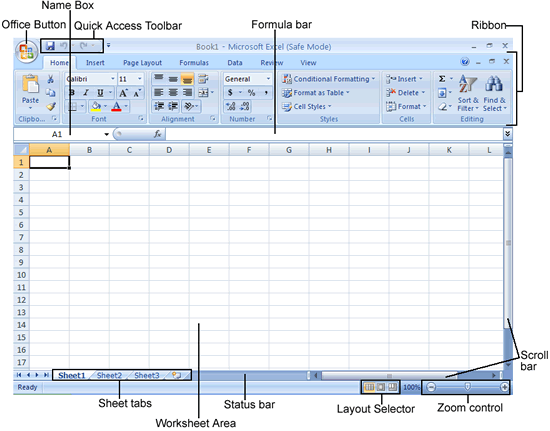
The Excel 2007 display screen as it appears when you first launch the program.
The Excel program window containing this worksheet of the workbook is made up of the following components:
Office Button that when clicked opens the Office pull-down menu containing all the file related commands including Save, Open, Print, and Exit as well as the Excel Options button that enables you to change Excel's default settings.
Quick Access toolbar that contains buttons you can click to perform common tasks such as saving your work and undoing and redoing edits and which you can customize by adding command buttons.
Ribbon that contains the bulk of the Excel commands arranged into a series of tabs ranging from Home through View.
Formula bar that displays the address of the current cell along with the contents of that cell.
Worksheet area that contains all the cells of the current worksheet identified by column headings using letters along the top and row headings using numbers along the left edge with tabs for selecting new worksheets and a horizontal scroll bar to move left and right through the sheet on the bottom and a vertical scroll bar to move up and down through the sheet on the right edge.
Status bar that keeps you informed of the program's current mode, any special keys you engage, and enables you to select a new worksheet view and to zoom in and out on the worksheet.
Layout selector that enables you to select between three layouts for the Worksheet area: Normal, the default view that shows only the worksheet cells with the column and row headings; Page Layout View that adds rulers, page margins, and shows page breaks for the worksheet; and Page Break Preview that enables you to adjust the paging of a report.
Zoom slider that enables you to zoom in and out on the cells in the Worksheet area by dragging the slider to the right or left, respectively.
