Justifying Text Alignment
Word can align text in one of four ways:
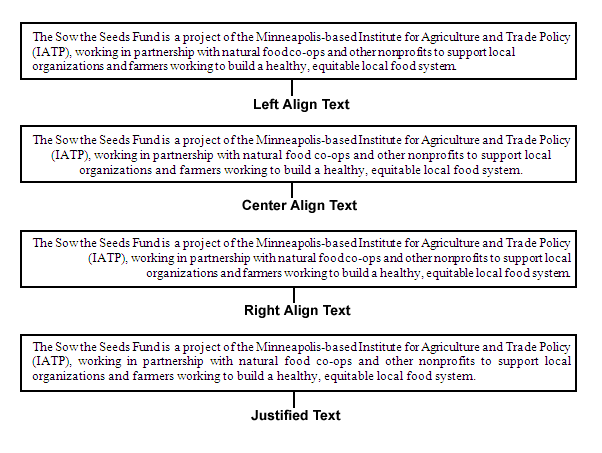
The four different alignment styles display text in different ways.
Left:
Text appears flush against the left margin but ragged on the right margin.
Center:
Every line appears centered within the left and right margins.
Right:
Text appears flush against the right margin but ragged on the left margin.
Justified:
Text appears flush against both the left and right margins.
To align text, follow these steps:
- Click the Home tab and then move the cursor anywhere in the text you want to align.
- Click one of the alignment icons, such as Center or Justify.
Rather than click an alignment icon, you can use one of the alignment keystroke shortcuts as follows: Align Left (Ctrl+L), Center (Ctrl+E), Align Right (Ctrl+R), or Justify (Ctrl+J).
