Windows Server Update Services
Windows Server Update Services (WSUS) is a version of the Microsoft Update service that you can host on your private network. WSUS connects to the Windows Update site, downloads information about available updates, and adds them to a list of updates that require administrative approval. To deploy updates to Windows 7 clients, you must use WSUS 3.0 with SP2 or later versions.
After an administrator approves and prioritizes these updates, WSUS automatically makes them available to any computer running Windows Update (or the Automatic Updates client on earlier versions of Windows). Windows Update (when properly configured) then checks the WSUS server and automatically downloads and installs updates as configured by the administrators. As shown in Figure below, WSUS can be distributed across multiple servers and locations to scale to enterprise needs. WSUS meets the needs of medium-sized organizations and many enterprises.
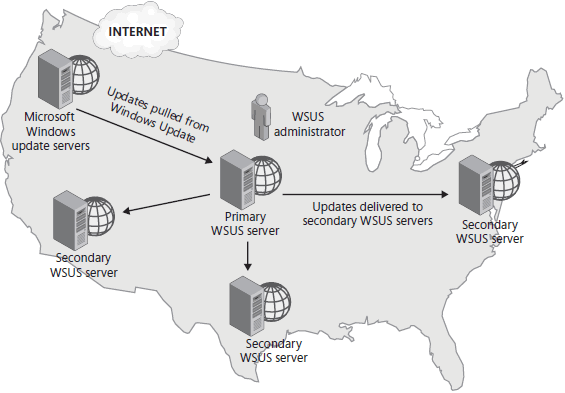
WSUS requires at least one infrastructure server: a computer running Windows Server 2003 SP2 or later server operating systems with the Microsoft .NET Framework 2.0 SP1 or later versions. Additionally, the server must have Microsoft Internet Information Services (IIS) 6.0 or later versions installed.
Important To deploy updates to Windows 7 computers, you must have WSUS 3.0 with SP2 or later versions.
The WSUS interface enables administrators to perform the following administrative tasks:
- Synchronize the WSUS server by downloading a list of updates from Microsoft.
- Approve updates for distribution to client computers.
- View a list of computers that successfully installed updates or experienced problems installing updates and determine exactly which updates have been installed.
Note For more information about update management with WSUS and to download WSUS, visit http://www.microsoft.com/wsus.
In this tutorial:
- Managing Software Updates
- Methods for Deploying Updates
- Windows Update Client
- Windows Server Update Services
- System Center Configuration Manager 2007 R2
- Manually Installing, Scripting, and Removing Updates
- Overview of Windows 7 Update Files
- How to Script Update Installations
- How to Remove Updates
- Deploying Updates to New Computers
- Other Reasons to Use a Private Network for New Computers
- Managing BITS
- BITS Behavior
- BITS Group Policy Settings
- Configuring the Maximum Bandwidth Served For Peer Client Requests Policy
- Managing BITS with Windows PowerShell
- Windows Update Group Policy Settings
- Configuring Windows Update to Use a Proxy Server
- Tools for Auditing Software Updates
- The MBSA Console
- MBSACLI
- Scheduling MBSA
- Troubleshooting the Windows Update Client
- The Process of Updating Network Software
- Assembling the Update Team
- Inventorying Software
- Creating an Update Process
- Discovering Updates
- Evaluating Updates
- Speeding the Update Process
- Retrieving Updates
- Testing Updates
- Installing Updates
- Removing Updates
- Auditing Updates
- How Microsoft Distributes Updates
- Security Updates
- Update Rollups
- Service Packs
- Microsoft Product Life Cycles
