Reversing an Action (Undo)
Undo is great for recovering from those slip-of-the-finger goofs everyone makes from time to time. Clicking the Undo button you see in the Quick Access toolbar tells PowerPoint to reverse the last action you told it to take. If you cut some text and then select Undo, for example, PowerPoint puts the cut text back where it was (and removes the cut text from the Clipboard). If you paste some text and then select Undo, then PowerPoint removes the pasted text. If you just prefer pressing keys to using the mouse, you can reverse the last action by pressing Ctrl+Z.
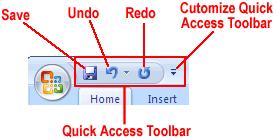
As useful as Undo is, do not rely on it too much. Out of the box, PowerPoint only keeps track of the last 20 actions you took since the last time you opened your presentation, so you are out of luck if you want to undo the thing you did 21 keystrokes ago. Another reason not to rely on Undo is that, when you close your presentation, PowerPoint erases all record of the actions you took when the file was open.
If you click Undo and then change your mind, you can undo the effects of Undo and reapply your action. To do so, just head to the Quick Access toolbar and click Redo or press Ctrl+Y.
