Basics of PowerPoint
PowerPoint Slides
Figure shows the PowerPoint window. That thing in the middle is a slide, PowerPoint's word for an image that you show your audience. Surrounding the slide are many tools for entering text and decorating slides. When the time comes to show your slides, you dispense with the tools and make the slide fill the screen. Throughout this tutorial, you will find instructions for making slides and for constructing a presentation, the PowerPoint word that describes all the slides, from first to last, that you show to your audience.
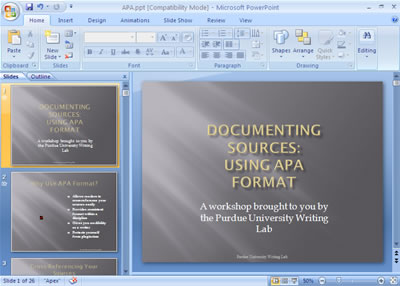
The PowerPoint window (top) and a slide as it looks in a presentation (bottom).
Some PowerPoint Jargon
To make PowerPoint do your bidding, you need to know a little jargon:
Presentation:
All the slides, from start to finish, that you show your audience. Sometimes presentations are called "slide shows." Presentations are saved in presentation files (.pptx files).
Slides:
The images you create with PowerPoint. During a presentation, slides appear on-screen one after the other. You don't need a slide projector to show these slides. You can now plug a laptop or other computer into special monitors that display PowerPoint slides.
Notes:
Printed pages that you, the speaker, write and print so that you know what to say during a presentation. Only the speaker sees notes.
Handout:
Printed pages that you may give to the audience after a presentation. A handout shows the slides in the presentation. Handouts are also known by the somewhat derogatory term "leave-behinds."
PowerPoint as a Communication Tool
PowerPoint is not just a speaker's aid, but a means of communicating something to an audience - an idea, a business plan, a marketing strategy. PowerPoint has become so popular in part because it relieves the burden of public speaking. A nervous public speaker (and who is not a nervous public speaker?) can avert the attention of the audience to the slides and allow the slides to carry the day. But those slides in and of themselves can be great means of communication. PowerPoint offers numerous ways to communicate with an audience above and beyond what can be said in words:
Colors:
Your color choices set the tone and suggest what you want to convey in your presentation.
Photographs and other images:
A picture, they say, is worth a thousand words. Spare yourself from having to speak thousands of words by including pictures in your presentation.
Tables:
Support your proposal with table data. No one will be able to refute you.
Charts:
For comparing and presenting data, nothing beats a chart.
Diagrams:
With diagrams, the audience can literally visualize a relationship,concept, or idea.
Shapes and text-box shapes:
You can use lines, shapes, and text box shapes (shapes with words on them) to illustrate your ideas.
Sound and video:
Include sound and video to make your presentation a feast for the ears and eyes.
