Startup Troubleshooting Before the Starting Windows Logo Appears
Troubleshooting startup problems is more challenging than troubleshooting problems that occur while Windows is running, because you cannot access the full suite of troubleshooting tools included with Windows. However, Windows does provide several tools that you can use to identify the cause and resolve the problem if you cannot start the operating system. Most important, you can start WinRE by booting from the Windows Vista DVD or directly from the computer's hard disk. WinRE can start automatically if Windows cannot start correctly. The WinRE tools include the Startup Repair tool, which can automatically fix many common startup problems.
Follow the process illustrated in Figure below to troubleshoot startup problems that occur before the Starting Windows logo appears. After each troubleshooting step, you should attempt to start the computer. If the computer starts successfully or if startup progresses far enough to display the Starting Windows logo, you can stop troubleshooting.
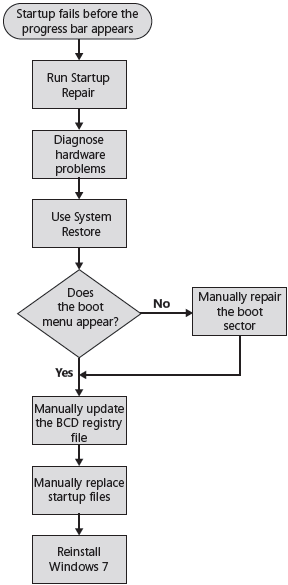
The following sections describe each of these troubleshooting steps in more detail.
Note A fter you enable Windows BitLocker, a lost encryption key can result in an unbootable computer. For information about BitLocker.
How to Run Startup Repair
To run Startup Repair, open the System Recovery tools and then start Startup Repair, as described in the next sections.
In this tutorial:
- Configuring Startup and Troubleshooting Startup Issues
- What is New with Windows Startup
- Boot Configuration Data
- BCD Stores
- System Recovery
- Windows Boot Performance Diagnostics
- Understanding the Startup Process
- Power-on Self Test Phase
- Initial Startup Phase
- Initial Startup Phase for BIOS Computers
- Initial Startup Phase for EFI Computers
- Windows Boot Manager Phase
- Windows Boot Loader Phase
- Kernel Loading Phase
- Control Sets
- Values for the Start Registry Entry
- Value Descriptions for Type Entries
- Other Registry Entries in the Servicename Subkeys
- Session Manager
- Logon Phase
- Important Startup Files
- How to Configure Startup Settings
- How to Use the Startup And Recovery Dialog Box
- How to Use the System Configuration Tool
- How to Use BCDEdit
- How to Interpret BCDEdit Output
- How to Back Up and Restore Settings
- How to Change the Default Operating System Entry
- How to Change the Boot Menu Time-Out
- How to Change the Order of Boot Manager Menu Items
- How to Create an Entry for Another Operating System
- How to Remove a Boot Entry
- How to View and Update Global Debugger Settings
- How to Remove the Windows 7 Boot Loader
- How to Configure a User Account to Automatically Log On
- How to Disable the Windows Startup Sound
- How to Speed Up the Startup Process
- The Process of Troubleshooting Startup
- Startup Troubleshooting Before the Starting Windows Logo Appears
- How to Start the System Recovery Tools
- How to Run Startup Repair
- How to Use BootRec.exe
- How to Diagnose Hardware Problems
- How to Use System Restore
- How to Manually Repair the Boot Sector
- How to Manually Update the BCD Registry File
- How to Manually Replace Files
- How to Reinstall Windows
- Startup Troubleshooting After the Starting Windows Logo Appears
- How to Restore the Last Known Good Configuration
- How to Enable Boot Logging
- How to Start in Safe Mode
- How to Identify Failing Drivers and Services
- How to Analyze Startup Problems in Safe Mode
- Event Viewer (Eventvwr.msc)
- System Information
- Error Reporting Service
- How to Use Device Manager to View or Change Resources
- How to Analyze Boot Logs
- How to Roll Back Drivers
- How to Temporarily Disable a Service
- Troubleshooting Startup Problems After Logon
- How to Temporarily Disable Startup Applications and Processes
- How to Disable Startup Applications Using the Shift Key
- How to Disable Startup Programs Using the System Configuration Utility
- How to Disable Startup Applications Configured Using Group Policy or Logon Scripts
- How to Permanently Disable Startup Applications and Processes
- Manually Remove the Entry
