Enhance Beauty
Step 1: Open an image.

Step 2: Duplicate the layer, go to Layer> Duplicate Layer (Shortcut key of duplicate layer Ctrl+J).
Go to Image> Adjustments> Desaturate (Shortcut key of Desaturate Ctrl+Shift+U).
Now you Image looks black and white.

Step 3: Set the duplicated layer blending mode to 'Screen' and Opacity to '80%'.
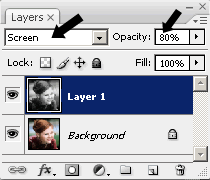
Step 4: Merge down the layers, go to Layer> Merge Down (Shortcut key of Merging Layer Ctrl+E).
Step 5: Now you have only one layer and now duplicate the layer (Ctrl+J).
Now we are going to add some noise in the Image. Go to Filter> Noise> Add Noise.
Use the amount of noise depend on your Image color. I personally use this setting below:
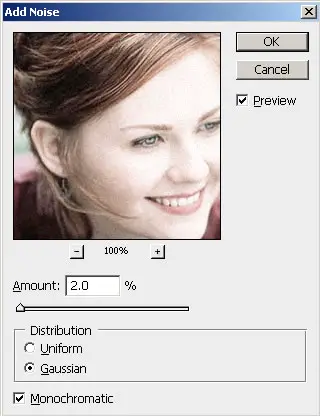
Step 6: Merge down the layers (Ctrl+E). Again duplicate the layer (Ctrl+J).
Go to Filter> Blur> Gaussian Blur and set the radius as depend on your Image. I use this settings:
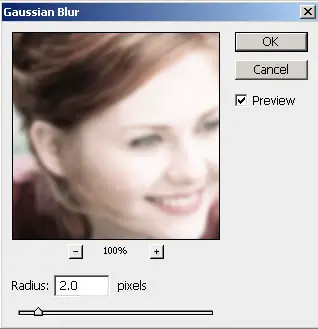
Step 6: Now set the layer blending mode to 'Overlay' and Opacity to '40%' and you can change the opacity according to your Image color.
Here's the final result!

