Replace the Default iOS Browser
Although there are other web browsers in the App Store, iOS still defaults to Safari whenever it can. There are a good number of alternative web browsers that can be downloaded from the App Store. Many of them have some great features; unfortunately, they are made somewhat redundant due to how Safari, the default web browser, comes as part of iOS. Whenever a link is accessed in any app, Safari will spring into action and load it up for you. For the average user this is a quick and ideal process, but what if you don't like Safari? What if you have already taken a shine to a third party web browser? The only work around this is to copy the URL, open your chosen browser and paste it in there. It's far from quick.
There is a solution in the form of Browser Changer, a free install from Cydia. With this tweak installed, your preferred choice of browser can be easily set up as the default choice for web browsing within iOS.
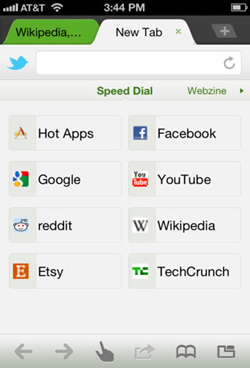
With Browser Changer, you preferred browser can be easily set up
- Locate Browser Changer:
Open Cydia and tap 'Search'. In the search window type 'Browser Changer' and tap the relevant entry in the results. On the screen tap 'Install'. - Install the app:
Wait for the process to finish and the 'Restart Springboard' prompt to appear. Press this to re-spring your device. - Apply the settings:
For the app to work the settings need to be applied. From the home screen, open Settings and scroll to Browser Changer. Switch 'Enable Changer' to On. - Select your browser:
The next step is to tell the app which browser you would like to use. Tap the 'Selected Browser' button to open up a list of compatiable browser apps. - Install a browser:
Whichever browser you pick, it will need to be installed first, otherwise the tweak will fail to work. Once this is done, you are ready to start browsing. - Add a toggle:
If you have SB Setting installed, a toggle switch can be used to place a shortcut to Browser Changer. It's possible to toggle between Safari and your browser.
Browser Changer Settings
- Select a browser:
Browser Changer includes a list of supported third-party apps within the Selected Browser option. It also serves as a useful list for those who are not sure about what other web browsers are out there. - Enable Browser Changer:
The main selling point of Browser Changer is its simplicity. With less than a handful of options, even a novice jailbreaker can get to grips with it easily. The uppermost toggle activates the tweak itself. - Open Google Maps links:
It's also possible to have Browser Changer take charge of certain links so they are opened within a third party browser. Toggle the Google Maps switch to have any related links open in your browser. - Open YouTube links:
Alongside the Google Maps toggle, there is also a similar option for YouTube. With this option set to On, any followed YouTube links will avoid the dedicated iOS app in favour of the selected web browser.
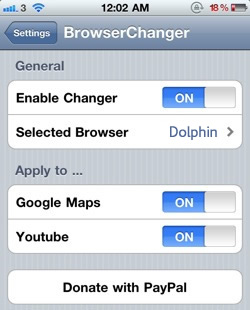
What is SB Settings?
In step 6 of this tip, we mentioned SB Settings. This is a free Cydia app that plces toggle switches within the Notification Center. These switches can be used control features such as WI-Fi, Bluetooth, Airplane mode and much more. It can also display system information such as internal storage and available memory. SB Setting is definitely worth a look.
