Manage iCloud Storage
When Apple introduced the iCloud service as part of its iOS 5 update, life got infinitely easier as you were aboe to back up all of the important data on your device to your very own free cloud storage space and sync many of your native Apple apps so that they operated in perfect unison across all of your iOS devices and Macs running OS X 10.7.3. What this meant was that iWork documents didn't need to be saved (you could work on a document on your iPhone and pick up exactly where you left off on iPad), iBooks could be read on one device and continued on another and, best of all, any photos you took on your iPhone were automatically - and wireslessly - pushed to all of your other devices. Impressive stuff, but naturally all of this essential data makes a sizeable dent in your free 5GB of iCloud storage space, so for some an upgrade may be necessary.
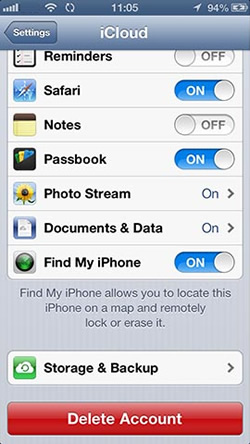
You can buy more storage space at any time in the same way as you would buy an app, with three additional storage plans available. In this tip we guide you through the process of expanding your storage capacity and managing your iCloud account through your iPhone.
Purchase more iCloud space
- Go to Settings:
All of your iCloud storage data is accessible through your Settings app. So navigate to this on your Home Screen and then tap on the app to launch it. - Scroll down to iCloud:
Once in Settings, scroll down until you come to iCloud and then tap on it. This will display account data and all of the apps that utilize the service. - Tap on Account:
Tap on 'Account' at the top of the page for details on your current storage plan. Tap your current plan and then scroll down to see more available options. - Choose an Option:
Tap on a new option (either 10, 20 or 50GB) to highlight it and then tap the 'Buy' button at the top of the screen to purchase it. - Enter your password:
To complete the transaction you will need to enter your Apple ID password. If you don't have a credit card registered tap on 'Payment Information'. - Alternate route:
You can also purchase more space by tapping 'Storage & Backup' in the main iCloud Settings and then choosing the 'Buy More Storage' option.
iCloud Storage
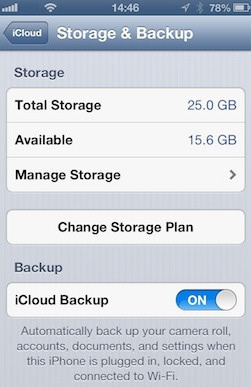
- Your available space
You will be told how much free space you have left on your personal iCloud. If space is low then that is the time to consider purchasing a new storage plan. - Your storage plan
Your current storage plan will be indicated by the 'Total Storage' info. By default you will be given 5GB completely free that is assigned to your Apple ID. - Manage Storage
By tapping this option you will be provided with a detailed breakdown of exactly how your iCloud storage space is being used, making it easy to see how to make cutbacks. - iCloud Backup
The whole point of iCloud is to back up your important data so that you never lose anything. Activating this option means data is backed up whenever you charge your phone.
Alternative options
If you regularly need to back up files and don't want to splash out on expensive iCloud storage plans then bear in mind that there are plenty of other free services available. Free apps such as Dropbox and MegaCloud provide up to 8GB of cloud storage space for you to store your data and access it from anywhere.
