iOS 7 First Impression
The preview of iOS 7 we saw was released under Apple's confidentiality agreement with developers, so we can't talk too specifically about what it contains. But while hanging around with developers, we couldn't help but take an occasional glance at phones running the new iOS, to see where it's headed.
iOS 7 is still just a beta, and it is possible that the OS will change a lot before it sees the light of day. In the meantime, here are some firsthand impressions.
Fade to Black
Locking and unlocking the iPhone comes with a fade-in/fade-out effect, which seems to be a combination of a fade effect on the screen itself plus a change in screen brightness.
Slide to Unlock
The 'Slide to Unlock' message on the lock screen no longer sits next to a button with an arrow on it. It's just there, by itself, assuming that you'll know what to do with it. It's pretty, but it may be a bit too subtle; the upward-pointing arrow for Control Center below that slider has confused even veteran iOS users, causing us to swipe up even when we meant to swipe right.
The Parallax View
The most mind-blowing moment of Apple's WWDC iOS 7 video was the parallax effect that appeared when the user moved the phone: the home-screen icons stayed still while the background moved slightly. The effect in Apple's video was far more pronounced than that which is visible in the developer beta. Apple executives told us that the parallax effect is a work in progress, and that the company hasn't yet decided just how pronounced it will be.
Managing Mobile Data Usage
Currently iOS gives you little control over which apps may pull data via your mobile connection. But in this era of metered wireless data, such a lack of control can lead to unanticipated data usage and a huge phone bill. The iOS 7 beta suggests that you'll be able to bar mobile-data access for individual apps, and to see how much data each app has been using - a great addition.
Animation Everywhere
iOS 7 is filled with animated effects. Tap an app to open it and the interface zooms toward the icon, and content flies forward to fill the screen. Press the home button and the view draws back from that icon to the home screen. Double-press the home button to enter the app switcher, and the current app zooms backward to join the lineup. When you unlock the iPhone, the icons drop on to the home screen slightly out of phase from one another. Even the red notification badges that appear on apps pop in with an animation.
Living Icons
The Calendar icon has long been able to show today's date, but the Clock icon has been stuck at 10:15 since the first iPhone OS. iOS 7's advances in battery life have at last brought the Clock app to life; just glance at its icon to read the time. Granted, you can still see the time in the toolbar, but the promise of interactive app icons is intriguing - even if Apple is unlikely to let third-party developers in on the action.
Better Charging Indicator
In iOS 6, when your iPhone is recharging, the status bar's battery icon simply displays a lightning bolt, indicating that the device is plugged in; the lock screen has a large icon showing how charged is the battery. In iOS 7 the status bar's battery indicator remains visible, and the lightning bolt gently pulses next to it. At all times you can see how much more charging your battery needs. The OS also briefly displays a subtle percentage indicator in place of the date on the lock screen.
More Gestures
New gestures shown at WWDC included a right swipe to return to the previous screen, a flick up to activate Control Center, and an upward drag inside the multitasking screen to kill a misbehaving app. One other neat gesture: drag down from the middle of a home screen to drop down a search bar from the top of the screen and bring up a keyboard from below.
Background Multitasking
We're looking forward to background processing for all apps, but we're wary of its impact on runtime and data usage. Fortunately, Apple has added the ability to choose which apps may update their data in the background. This feature works in addition to iOS 7's vaunted battery-lifesaving measures, which should prioritise background processes based on which apps you use most frequently and when you use them. But the ability to flip the override switch is still appreciated.
APP
As a part of iOS 7's multitasking, apps can wake up via a silent push notification sent to your phone from the app developer. You don't see the notification, but the app does; as a result it wakes up to do work while you're not using it. This feature can be a big deal, because it means that apps can promptly download new stuff. Later, when you open the apps, that stuff is immediately available.
If, say, Amazon updated its Kindle app to support the feature, it could remotely load your app with purchased books and new magazines so they're ready when you open the app. In iOS 6 only Newsstand apps can do this, but in iOS 7 the function is available to every app.
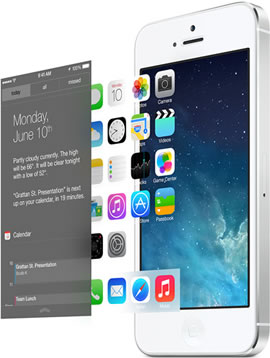
Folders
For those of us whose iPhones are filled with folders, the news that iOS 7's folders will support multiple pages is music to our ears. Finally, we'll no longer have to maintain a 'Games 2' folder to handle the overflow from our 'Games' folder. We'll no longer have to drop utilities into a miscellaneous 'Web' folder because they can't fit into 'Utilities'.
Keychain Restore
Restoring an iPhone works pretty well, but there's always the matter of re-entering your stored passwords. Although we appreciate the security of that arrangement, it can be frustrating when you can't recall some of the passwords.
iOS 7 has an answer: if you've enabled the new iCloud Keychain, you can have your stored passwords restored to your phone along with the rest of your data.
Given that iCloud Keychain will suggest strong passwords, which you might not otherwise remember, this functionality is particularly convenient.
Privacy
Private-browsing mode is a handy feature, but earlier versions of iOS squirreled it away within the Settings app. In iOS 7 it's far easier to find: when you open the tabs interface, just tap the Private button at the bottom left. No more digging three screens deep just to flip it on or off.
Work in Progress
iOS 7 represents a stunning change to the iOS infrastructure but, for those of you considering paying for a developer kit just to get a glimpse of the new interface, we'd suggest holding off. It's nice to peek at iOS 7, but a first beta is still just a first beta.
We've enjoyed what we've seen of iOS 7, but we'll enjoy it even more when it's finished, which is likely to be any day now. Hopefully on the 5S.
