Install Jailbroken Apps
How to Install apps from sources other than the official Apple App Store. If you have had your iOS device for a while then you are probably used to using the App Store to find and download apps, games and utilities. Apple has tight control over which apps are allowed in the App Store, with developers being required to submit them for review before they are accepted.
Having jailbroken device allows you to install apps from sources other than the App Store. Jailbreaking opens up new opportunities for developers to tweak and improve iOS, and most of these apps end up in the Cydia store. Cydia is installed automatically when you jailbreak your device, and can be found in your app list in the same way as the App Store. This guide will take you through the process of installing your first jailbroken app and give you some hints and tips on how to get the most out of Cydia.
Installing Jailbroken Applications
"Jailbreaking allows you to Install Apps from sources other than the App Store"
- Find Cydia icon:
When you jailbreak, the process automatically installs the alternative store, Cydia. Open it by clicking the icon. - Updating the database:
When Cydia first opens, it automatically updates to make sure it has all the latest releases and checks if there are any updates for apps you have installed. - Navigating Around Cydia:
Clicking on the 'Sections' tab at the bottom of Cydia displays all the categories of apps that can be found on the store, similar to the App Store.
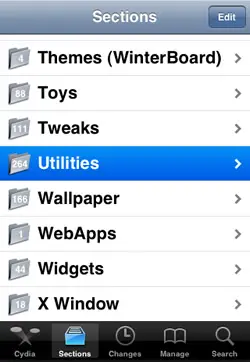
- Installing an App:
Once you have found an app, click on the icon and you will be presented with more info. Tap 'Install' to start the download and installation process. - COnfirm the Install:
You can then either confirm the install or queue it. Queuing means you can install more than one app at a time, which is great if they are large downloads. - Installing...
You will see a black screen with white text informing you of the installation process. Once it is complete, press 'Return to Cydia'.
Cydia Basic Layout
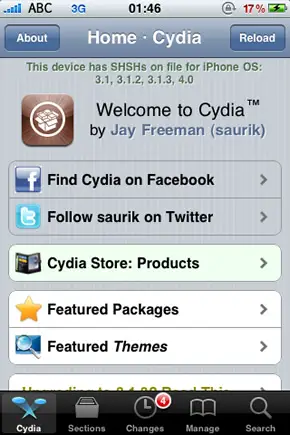
- Updates:
Like the App Store, apps are updated fairly regularly, and Cydia checks to make sure you have the latest version. The number of apps with an update is shown in the red circle. - Featured Apps:
Featured apps are highlighted on the home screen, and are usually of high quality. Check out the featured app every few days to see what germs have been uncovered. - Search:
Cydia has a powerful search function, which is handy if you already know the name of the app you wish to install. As soon as you begin typing it starts to filter results. - Sections:The store is divided up into sections such as 'apps', 'games', 'networking' etc. Browsing these allows you to find the kind of app you are looking for.
Installing without Cydia
It is possible to install jailbroken apps without using Cydia if you have the .deb file of the app. This is a little more complicated than using Cydia, through. First, you will need to have a working SSH connection to the device, then navigate to '/var/roor/Media'. Create a folder called 'Cydia', and one within that called 'AutoInstall'. Copy the .deb file to that directory and restart you device twice.
