Custom Vibration Patterns
Create good vibrations on your iPhone and assign them to specific people in your Contrast list. There are many reasons to champion the humble iPhone, but another very good one is the way in which it can assist the hard of hearing (not to mention the visually impaired). The way it does this is by allowing you to create your own custom vibration patterns. Sure, all modem devices vibrate, but by enabling you to create your own unique vibration patterns, you will be able to assign them to specific contacts so that when they call, you will instinctively know who is on the other end of the line just by the way in which your device whirs away.
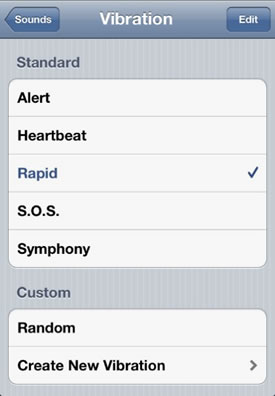
You can turn on the option of custom vibrations in the 'Accessibility' section in your Settings menu. And once this feature has been enabled, you will be able to go to the 'Sounds' section and start creating and naming your own personal vibration patterns. This is incredibly easy to do as the entire screen is transformed into a makeshift beatbox that you can tap and press down on to record your own patterns. These patterns can then be played back and reviewed before you save them - after which they will be safely stored on your device ready to assign to specific contacts in your Phone app. In this tip we will guide you through the process of activating the features you need to implement your own custom vibrations and show you how to assign them to contacts.
Set Custom Vibration Patterns
- Launch Settings:
From your Home Screen, tap on your Settings app and then scroll down to 'General'. Select it and then scroll down to the bottom of the page. - Choose 'Accessibility':
Tap on the 'Accessibility' section to find options that relate to making your phone more accessible for the visually impaired and the hard of hearing. - Turn on Custom Vibrations:
Scroll down and turn on 'Custom Vibrations' - this allows you to assign unique vibration patterns to particular people in your contacts. - Go to Sound Settings:
Now, still in Settings, go to 'Sound'. At the bottom of the page is a section called 'Vibration Patterns', tap on this and then choose 'Create New Vibration'. - Record a pattern:
Tap the screen in various places and for various durations to create your own vibration patterns. Tap save when you are happy with your creation. - Assign new pattern to a contact:
Now launch your Phone app and open a contact and then tap 'Edit'. Scroll down and tap 'Vibration'. You can now assign your new pattern to a contact.
Recording Vibration Patterns
Compose your own vibration patterns to assign to contacts
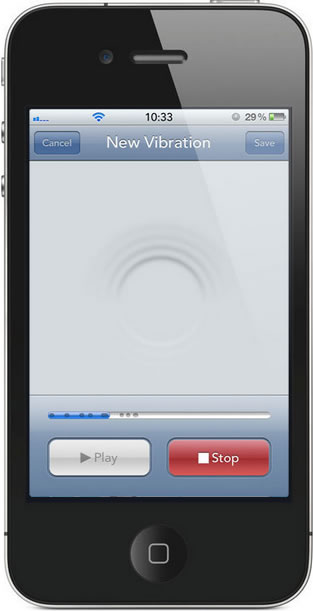
- Saving your Pattern:
When you are happy, tap 'Save' and then give your pattern a name. After which it will be safely stored on your phone ready for use. - Tap the Screen:
Your unique pattern will start recording the moment you tap the screen. Tap in short bursts or hold your finger down for one long continuous drone. - Your Patter:
There is a visual breakdown of your pattern on the timeline. Here you can clearly see the short, sharp bursts and the longer vibrations you have created. - Stop and Play:
To stop recording, simply tap the 'Stop' button. You can then play back and review your vibration pattern by tapping 'Play'.
Activating Vibrations
In order to use your newly created vibration patterns and, indeed, command your phone to vibrate in the first place, go to the 'Sounds' section in Settings and then ensure that the various 'Vibrate' sliders are move to the 'On' position.
