Colored Pencil Sketch
Easy way to convert your Images into colored pencil sketch effect.
Step 1: Open an image.

Step 2: Duplicate the background layer, go to Layer> Duplicate Layer (Ctrl+J) and name the layer 'Layer 1'.
Now select the 'Layer 1' and go to Image> Adjustments> Desaturate (Ctrl+Shift+U).

Step 3: Duplicate the 'Layer 1' and name it 'Layer 2'. Now you have 3 layers in your layer palette.
Step 4: Select 'Layer 2' and go to Image> Adjustments> Invert (Shortcut Key of Invert Ctrl+I).

Step 5: Set the layer blending mode to 'Color Dodge'.
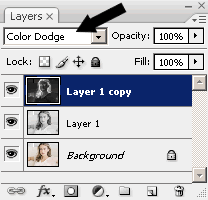
Step 5: Now go to Filter> Blur> Gaussian Blur and set the radius until you get the effect you are looking for.
For my sketch I use these settings:
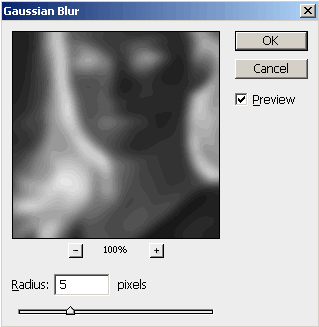
Step 5: I need some colors in my sketch. So select 'Layer 1' and set the Opacity to '70%'.
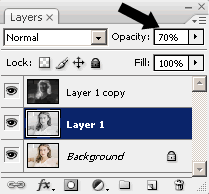
Here's the final result!

