Selecting Data
To modify data, you must tell Word 2007 what you want to change by selecting it. Then choose a command that changes your data, such as underlining text or deleting a picture.
To select anything in Word 2007, you can use either the mouse or the keyboard. Generally, the mouse is faster but takes some time getting used to coordinating the motion of the mouse with the movement of the mouse pointer on the screen. The keyboard is slower but much simpler to use.
Selecting Data with the Mouse
The mouse provides two ways to select data. The first way involves pointing and dragging the mouse.
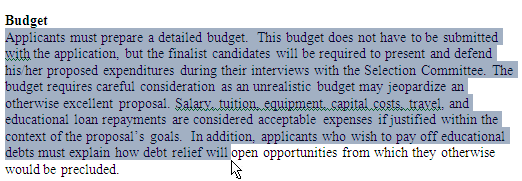
- Point the mouse pointer at the beginning or end of the data you want to select and then hold down the left mouse button and drag (move) the mouse pointer over the data to select it.
When you drag the mouse, hold down the left mouse button. If you do not hold down the left mouse button as you move the mouse, you won't select any data when you move the mouse pointer across the screen.
You can also select data by clicking the mouse. To select a picture, or a photograph added to a Word document, just click the picture to select it. Word 2007 displays rectangles, called handles, around the border of any selected picture.
To select text with the mouse, you can click the mouse in one of three ways:
Single-click: Moves the cursor
Double-click: Selects the word that you click
Triple-click: Selects the entire paragraph that contains the word you click
Word 2007 defines a paragraph as any chunk of text that begins on a separate line and ends with a Return character ( ),
created by pressing the Enter key.
),
created by pressing the Enter key.
Selecting Data with the Keyboard
To select data with the keyboard, you need to use the following keys:
- The cursor movement keys (up/down/left/right arrow keys, Home/End keys, or Page Up/Page Down keys)
- The Shift key
The cursor movement keys simply move the cursor. The Shift key acts like the left mouse button and tells Word 2007 what to select. To select data, you have to follow these steps:
- Move the cursor to the beginning or end of the data you want to select.
- Hold down the Shift key. (Keep it pressed down.) and move the cursor using any of the cursor movement keys, such as the up-arrow key or the End key.
- Release the Shift key.
You may find it easier to place the cursor with the mouse and then hold down the Shift key while pressing a cursor movement key to select data more precisely than you can by dragging the mouse. To select all the data in a file, press Ctrl+A.
Selecting multiple chunks of data with the mouse and keyboard
For greater flexibility in selecting data, you can use both the mouse and the keyboard to select multiple chunks of data at the same time. To select two or more chunks of data, follow these steps:
- Select a picture or chunk of text using either the keyboard or the mouse.
- Hold down the Ctrl key and select another picture or chunk of test using either the keyboard or the mouse.
- Release the Ctrl key when you are done selecting data.
