Applying a Theme
By default, PowerPoint displays each slide with a white background. Although you could change the colors and appearance of each slide individually, it is much easier to change every slide in your presentation using a theme. A theme provides predesigned colors and designs that are applied to each slide to give your presentation a uniform and professional look. To define a theme for a presentation, follow these steps:
- Click the Design tab and then click the More button under the Themes group. A menu appears.
If you move the mouse pointer over a theme, PowerPoint shows how your presentation will look. - Click a theme. PowerPoint displays your chosen theme on your slides and then click the Theme Colors icon in the Themes group. A menu appears, listing different color variations you can choose for your presentation.
- So click a color pattern. PowerPoint displays your new theme colors.
- Click the Fonts icon in the Themes group. A menu appears listing all the default fonts for your presentation, as shown
below.
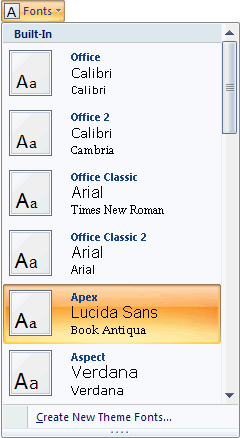
- Click a font.
- Click the Effects icon in the Themes group. A menu appears listing all the different effects you can give your presentation.
Saving your customized theme
After you have customized a theme, you can save it under a new name and be able to select it for other presentations. Customized themes you make yourself appear under the "Custom" heading in the Themes gallery. Here are ways to save, rename, and delete themes that you tweaked or customized:
Saving a theme:
On the Design tab, open the Themes gallery and choose Save Current Theme. You see the Save Current Theme dialog box. Enter a descriptive name for your theme and click the Save button.
Renaming a theme:
In Windows Explorer or My Computer, go to the folder where theme files (.thmx) are kept; in Windows XP, go to the C:\Documents and Settings\Your Name (or All Users or Default User)\Application Data\Microsoft\Templates\ Document Themes folder; in Windows Vista, go to the C:\Users\ Your Name\AppData\Roaming\Microsoft\Templates\Document Themes folder. Then rename the theme file (right-click it, choose Rename, and enter a new name).
Deleting a theme:
In Windows Explorer or My Computer, go to the folder where theme files (.thmx) are kept. In Windows XP, go to the C:\Documents and Settings\Your Name (or All Users or Default User)\Application Data\Microsoft\Templates\ Document Themes folder; in Windows Vista, go to the C:\Users\Your Name\AppData\Roaming\Microsoft\Templates\Document Themes folder. Then delete the theme file (select it and press the Del key).
