Use Extra Keys on the Keyboard
We reveal a variety of handy keyboard secrets and shortcuts to make typing quicker and easier on your iPhone.
It seems like an age ago that we had to endure the type of primitive typing on phones whereby you had to press the same key multiple times to access different letters. Thanks to the iPhone, with its floating virtual touch-screen keyboard, we can type exactly what we want without necessarily having to shorten our sentences into 'txt-lingo'. However, as good as the iPhone's keyboard is, some people still find it fiddly to perform certain tasks and type certain things - such as capitalising letters in the middle of sentences and accessing certain symbols - but the truth is that it needn't be, because tucked away behind the face of your keyboard is a range of cool little shortcuts to help you type quicker and easier than ever before.
In this tip we showcase the main keyboard shortcuts that are likely to benefit you most in your day-to-day life, but there are many, many more tucked away that we don't mention - like certain keys that you can hold down to access special symbols - so take time to have a play around when you get an idle moment and you will be amazed at how versatile your iPhone's keyboard is and how effortlessly you will be able to skate around it with a little bit of practice and know-how.
Disocover secret shortcuts for your keyboard
- Keyboard Settings:
The easiest shortcut is to double-tap the space bar to end a sentence with a full stop followed by a space. Active it in the 'Keyboard' section. - Adding Accents:
If you want to add special acents to your text then you can quickly access the desired version of the applicable letter by holding down the key. - Currency Convertor:
If you need to type a specific currency that in not native to your country then access the numbers keyboard and hold down the currency symbol. - Quick Punctuation:
When typing, press and hold the numbers keyboard button and, without removing your finger, slide it across to the desired punctuation key and release. - Changing Domains:
When entring websites, there is a handy '.com' button to add to the end of domains. Press and hold the '.com' key for different domain extensions. - Capitalising Letters:
To capitalise a letter quickly, press and hold the shift key then, without releasing your finger, slide it across to the letter you want to cap and then release.
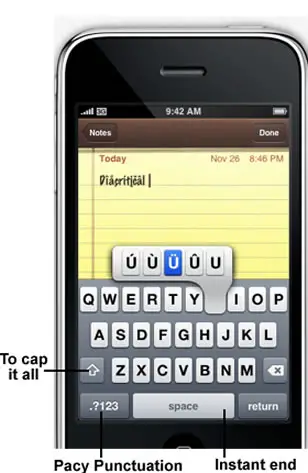
Hidden Keyboard Shortcuts
- Event Accents:
Hold down the 'U' key will provide you with a row of accents that you can slide your finger across to access. - Pacy Punctuation:
To punctuate your sentence, press and hold the numbers key and then slide your finger across, without releasing, and hit the desired key. - To Cap it All:
To capitalise a letter, press and hold the Shift key and slide your finger across to the letter you want to capitalise. Double tap the Shift key to capitalise every letter. - Instant End:
As long as you have the feature enabled in Settings, you can double-tap the space bar to end a sentence with a full stop followed by a space.
See what else is there
Taking on board everything we have learnt-that by holding down certain keys you can access other keys and symbols, try experimenting on your own iPhone and see what you can find and achieve by holding certain keys. You will certain discover that there is a lot more there than meets the eye.
