Troubleshooting iDevice
Whether you just got a new iDevice, or have had your trusty older model for a while now, chances are you have dropped it by now, or it has unexpectedly lagged for a moment, causing a mini panic attach. This tip is designed to set your mind at ease by showing you how easy and painless it is to fix any small blunders in your iWorld. Let's face it, our iDevices control much of our lives-our calendars, our photos, our contacts, and sometimes even our finances. If they die, it can feel like you have disappeared from the grid. Here is how to make sure that doesn't happen.
Water Damage
What do you do if you accidentally drown your iPhone? The most important thing to remember is to not hit the unlock button to see if it is still working, as this puts unnecessary stress on the waterlogged circuits and wires, and could damage it (if it is not already damaged). The first thing you should damage it (if it is not already damaged). The first thing you should do is put your iDevice in a bag of silica gel packets (the "do not eat" packets that come in new handbags or shoes) or, if you don't have those readily available, a bag of regular white rice. Just leave your device in it overnight, and try your luck the next morning-this method works on 9 out of 10 devices.

Smashed Screen
Here you ever dropped your iDevice and watched in horror as it landed screen-first on a hard surface? I have multiple times, and in my line of work, the effects of what happens when your screen becomes a spiderweb of glass. To avoid costly screen repairs, you will need an iPhone screen repair kit and a replacement screen for your device, both of which are available on Amazon. The kit are generally easy to use if you follow the instructions. If you need a hands-on demonstration, searching on YouTube; there you will find several easy-to-follow videos detailing the whole process
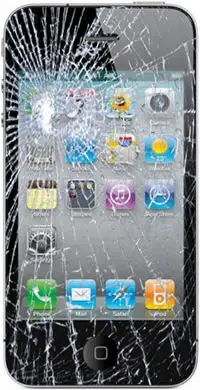
Frozen Device
We have all been there-you are surfing the web and listening to the new Jennifer Lopez album when the music stops and the browser becomes unresponsive. What should you do? Restart it, of course. These iDevices are, after all, miniature computers in our hands. To restart your device, simply hold down the Sleep/Wake button and the Home button at the same time. The device will shut off, and when you see a glowing white apple on a black screen, release the buttons and wait for the device to reboot. This will take care of most issues of freezing and unresponsiveness.

Recently my iPhone has started to lag when open photos on Facebook. If you are experiencing this or other lags in which your phone responds more slowly than is acceptable while trying to complete certain tasks, the first step is to close all open apps. To do this, simply double-tap the home button to show the multitasking bar along the bottom of the screen. Hold any app down until they all begin shaking and a red X appears in the top right corner of each app. Click on the X on each app to close all open apps.
If you are still having lags and difficulties, check your capacity. My iPhone had 3,500 photos, nearly 450 contacts, 170 apps, and 4 movies stored on it. It was a 16 GB iPhone 4S, so only had 0.5 GB of free space. Needless to say, decide what was important, and cleaned out the rest. To check on these statistics, open Settings → General → Usage, and you will be able to see which apps are taking up the most space. You can decide from where if you want to delete some apps, photos, movies, or anything else that is hogging your precious space and slowing down your iDevice's performance. Remember that if you delete an app, it is not gone forever. You can re-download purchased apps at any time through iCloud.
Hopefully these tips have set your mind at ease, so that if your device really does run into trouble, you will know exactly how to fix it.
