Animate Your Battery
Add a system tweak that doesn't increase your phone's functionality but it does spice up an otherwise dull and boring battery-charging screen.
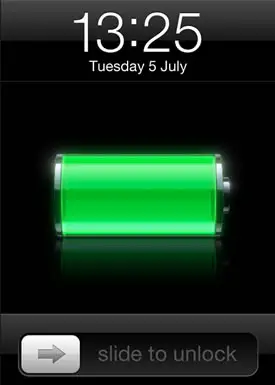
There are lots of system tweaks that perform useful tasks, extend what the operating system can do and add functionality that you never thought was possible. These are the reasons you jailbreak your iPhone. Then there are those tweaks that you wouldn't jailbreak your phone for, but having done so, they add a little amusement or colour to the proceedings. That's where tweaks to the charging battery display come in.
It's only on screen for a few seconds when you plug it into a power source, but if you really want it to represent the ethos of jailbreaking, then you can change the default image to something more lively. A lot of the time, the really complex custom themes will have a battery animation or new graphic, but what we're going to use in this tutorial is simply something for the default battery-charging display alone.
The battery display comes on when the phone is on standby and is then plugged into a power source. It only lasts for a few seconds, as indeed this animation will as well, before going off again. If you press the Home button though, the battery animation and the lock screen will pop up, waiting for you to swipe to unlock and turn the phone on.
Install a charging animation
- Find the app:
Go into Cydia and search AnimateB - the results will narrow down to just one entry. Tap this to see the details, then tap Install to go to the installation page. - Install the tweak:
Tap on Confirm to download and install. This is a tiny tweak and doesn't come with an app icon. After the installation tap on Restart Springboard. - Find the settings:
As there's no app as such, the settings for this tweak are in the Settings app. Tap this and look for it. The entry for AnimateBattery is just under Facebook. - Configure options:
Tap AnimateBattery to see that there are only two settings. The first is to enable the Animation. Ensure that this is set to On. - Extra animations:
The battery charging is animated right up until 100%, where it will stop. There is another animation that can be toggled on to show the battery is full. - Remove the tweak:
If you decide that the tweak is interfering with an existing theme, remove it. Go into Cydia and find the app again. Then tap on Modify, then Remove.
Key details behind the tweak
About the package and developer
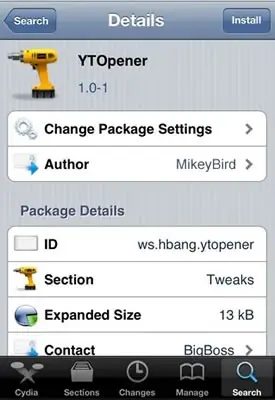
- Up to date:
This is the version number of the app or tweak. If there is a new version it usually shows up as a notification on the Cydia app. - What's included:
Tap on Filesystem Content to see exactly what files and system alterations are used by the app or system tweak. - Where to find:
AnimateBattery can be found in the Tweaks section of Cydia so if you liked this why not have a browse for other, similar ones. - Get in touch:
If there are problems or you have suggestions for the developer then tap on Contact and follow the links to send them a message.
Charging issues
If you are charging over a USB connection to a computer, especially a laptop, then it charges more slowly than a direct charger. As such, having an animation run will have a slight effect while it is on, but only if you keep pressing the Home button to watch it.
